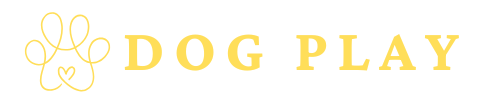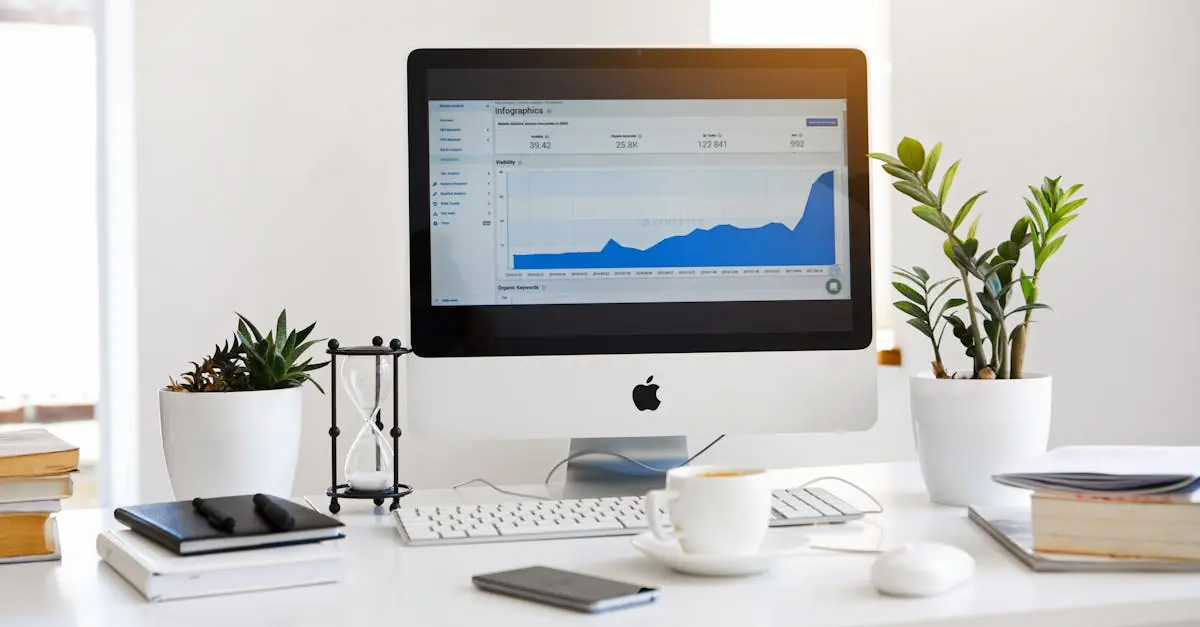Table of Contents
ToggleIn the digital age, losing your contacts can feel like losing your best friends—except these friends don’t text back. Whether you’re upgrading to a new phone or just want a backup plan in case your iPhone decides to take an unexpected vacation, knowing how to download iPhone contacts to your computer is essential.
Imagine having all your important contacts neatly organized on your desktop, ready for action whenever you need them. No more frantic scrolling through your phone while trying to remember that one person’s name. With a few simple steps, you can ensure that your contacts are safe and sound, making your life a whole lot easier. So grab your laptop and let’s dive into the world of contact management—because who doesn’t love a little tech-savvy magic?
Methods To Download iPhone Contacts To Computer
Multiple methods enable downloading iPhone contacts to a computer. Explore these techniques for efficient contact management.
- Using iCloud
Access iCloud.com on a computer and log in with your Apple ID. Select “Contacts” from the main menu. Click the gear icon and choose “Select All” to highlight all contacts. After selection, click “Export vCard” to download the contacts in a .vcf file format.
- Using iTunes
Connect the iPhone to the computer via USB. Open iTunes and select the device icon. Navigate to the “Info” tab and check “Sync Contacts.” Choose to sync with either Windows Contacts or a specific application. Click “Apply” to start the sync process, which transfers contacts to the computer.
- Using Third-Party Software
Download reputable software, such as CopyTrans Contacts or iMazing. Install the application and connect the iPhone to the computer. Open the software and navigate to the contacts section. Select the contacts for download and choose the export format, like CSV or VCF.
- Using Email
Open the Contacts app on the iPhone and select the desired contacts. Tap “Share Contact” and choose an email option. Send the email to yourself and access it on the computer. Download the attached vCard file from the email to save the contacts.
- Using Google Account
Add a Google account on the iPhone in Settings under “Mail.” Enable the option for “Contacts.” Sign into the Google account on a computer to find synced contacts in Google Contacts. Export contacts by selecting them and clicking “Export” in CSV or vCard format.
These methods allow for efficient management and back up of iPhone contacts. Choose the technique that fits individual needs best.
Using iTunes
iTunes provides a reliable method for downloading iPhone contacts to a computer. It allows for easy access and backup of essential contact information.
Step-by-Step Guide
- Open iTunes on the computer. Ensure it’s the latest version to avoid compatibility issues.
- Connect the iPhone using a USB cable. Trust the computer on the iPhone when prompted.
- Select the device icon in iTunes. This appears in the upper left corner.
- Click on the “Info” tab. Check the box next to “Sync Contacts.”
- Choose where to sync contacts. Options include Windows Contacts or a specific application.
- Click “Apply” to initiate the sync. Wait until the process completes before disconnecting the device.
Troubleshooting Common Issues
Occasionally, problems might arise during the iTunes sync process. First, check USB connections if the iPhone fails to connect. Restarting both the computer and the iPhone can resolve many issues. Updating iTunes can also mitigate connection problems. Ensure the iPhone is not locked or disabled during the syncing process. If synchronization fails, review the settings to confirm contact syncing is enabled. Lastly, disabling and re-enabling the sync option might also help.
Using iCloud
iCloud provides a simple and effective way to download iPhone contacts to a computer. This method is especially useful for users already utilizing iCloud for storing contacts.
Syncing Contacts to iCloud
First, ensure the iPhone is connected to Wi-Fi. Open the Settings app, then tap on your name at the top. Select iCloud and toggle the Contacts option to on. This action uploads all contacts to iCloud. Next, check that the iPhone remains connected to Wi-Fi while syncing occurs. Once complete, access iCloud on a computer.
Exporting Contacts From iCloud
Log in to the iCloud website using Apple ID details. Click on the Contacts icon to view synced contacts. Select the gear icon in the bottom left corner, then choose “Select All” if exporting all contacts. After selecting, click again on the gear icon and choose “Export vCard.” This action downloads a .vcf file containing the contacts to the computer. Users can now import this file into other applications as needed.
Using Third-Party Software
Third-party software provides alternative solutions for downloading iPhone contacts to a computer. Many applications streamline this process with user-friendly interfaces and efficient functionality.
Popular Applications
Several popular applications assist users in transferring contacts. CopyTrans Contacts offers a straightforward way to manage iPhone contacts on a PC, allowing direct editing and exporting to multiple formats. iMazing enables users to back up data, transfer files, and export contacts with ease. Dr.Fone is another robust option that supports numerous file types and ensures safe transfers. Each of these applications is designed to enhance contact management and offer features like batch exporting.
Pros and Cons of Third-Party Tools
Using third-party tools comes with distinct advantages and disadvantages. Pros include convenience, as many tools simplify the backup process. Faster transfer rates often occur with reliable software. Additionally, users benefit from extra features like contact editing and group management. Cons involve potential costs, as some applications require paid versions for full functionality. Security and privacy concerns can arise with third-party software, making it crucial to choose reputable options. Overall, weighing these factors aids users in deciding on the best tools for their needs.
Backing up iPhone contacts to a computer is a smart move for anyone looking to safeguard their important information. With the methods outlined in this article users can easily choose the best option that fits their needs. Whether opting for iCloud iTunes or third-party software each approach provides a reliable way to manage contacts efficiently.
By following the step-by-step instructions provided readers can ensure their contacts are organized and accessible whenever needed. Embracing these techniques not only enhances contact management but also offers peace of mind in case of unexpected issues. Taking control of contact backups is an essential skill in today’s digital age.